How to Enable Auto Login for Roundcube in DirectAdmin
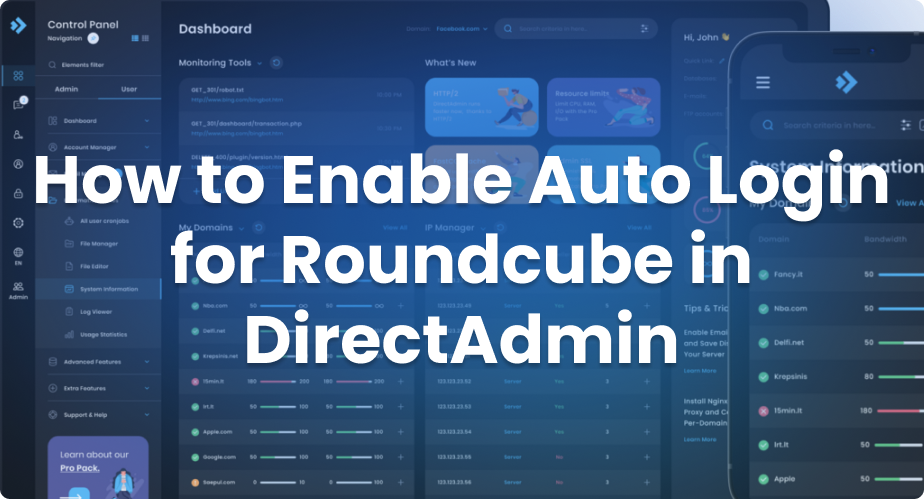
Are you looking for a seamless way to access your Roundcube webmail without having to enter your credentials every time? Enabling auto login can save you time and enhance your webmail experience. In this blog post, we’ll walk you through the steps on how to enable auto login for Roundcube when managing your web hosting through DirectAdmin.
Why Enable Auto Login for Roundcube?
Before we dive into the process, let’s discuss the benefits of enabling auto login:
- Convenience: Automatically logging in means you don’t have to remember and enter your credentials each time.
- Efficiency: It reduces the time spent accessing your email, allowing you to concentrate on more important tasks.
- User-Friendly: A smoother user experience encourages frequent use of your webmail.
Requirements
To enable auto login for Roundcube in DirectAdmin, ensure you have the following:
- Access to the DirectAdmin control panel.
- An active Roundcube installation.
- Sufficient permissions to modify DirectAdmin configurations.
Step-by-Step Guide to Enable Auto Login
Follow these simple steps to enable roundcube auto login in your DirectAdmin environment.
Step 1: Connect to Your Server
Begin by logging into your server via SSH. You can do this using a terminal application if you’re on a Linux system, or using software like PuTTY on Windows.
ssh username@your_server_ipReplace username with your SSH username and your_server_ip with the IP address of your server.
Step 2: Navigate to the DirectAdmin Directory
Once logged in, navigate to the DirectAdmin installation directory by executing the following command:
cd /usr/local/directadminStep 3: Enable One-Click Webmail Login
To enable the auto login feature for Roundcube, you need to configure a specific setting in DirectAdmin. Use the following command:
./directadmin config-set one_click_webmail_login 1 --restartThis command updates the configuration to enable the one-click login feature and immediately restarts the DirectAdmin service to apply the changes.
Step 4: Test the Configuration
After performing the steps above, it’s good practice to test the new setting:
- Log in to your DirectAdmin panel.
- Look for the webmail option and click it.
- You should be automatically logged into Roundcube without having to enter your username and password.
Troubleshooting
If you encounter any issues, here are a few things to check:
- Ensure you have executed the commands with the necessary permissions (often as the
rootuser). - Double-check that your Roundcube installation is functioning correctly.
- Verify that your DirectAdmin version supports the one-click webmail login feature.
Conclusion
Enabling auto login for Roundcube in DirectAdmin is a quick and simple process that enhances your webmail experience. By following the steps outlined in this guide, you can access your emails effortlessly. For more tips and tricks on managing your DirectAdmin environment, stay tuned to our blog!